Flex vs Grow vs Shrink vs Basis
A comprehensive guide how elements expand to fill available space with various flex properties in React Native.
Example code
Extended Preview
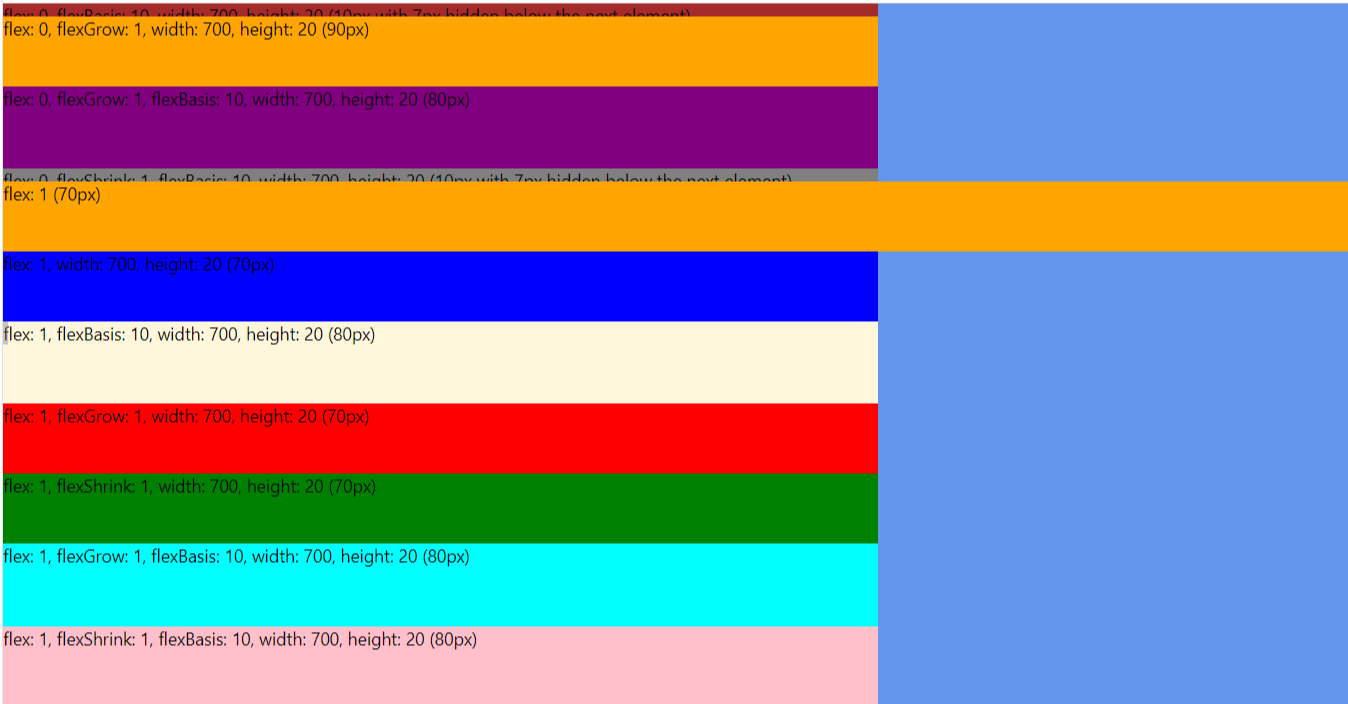
flex: 0 (default)
flex: 0
Element takes the size of contents. According to the documentation it should be sized by setting width and height props but it seems to fit to contents if those aren't set.
flex: 0, flexBasis: {{px}}
Element takes the size given by flexBasis
flex: 0, flexGrow: 1
With flex: 0 and flexGrow: 1; it's the same as adding the size of the contents (in the example above it's a ) to the size of an element that's set to flex: 1. It's similar to flex: 1, flexBasis: 10 except instead of adding a number of pixels you're adding the size of the content.
flex: 0, flexShrink: 1
With flex: 0 and flexShrink: 1, the element seems to take the size of the content, in other words it's the same as just flex: 0. I'll bet there are situations where it would be bigger than the content but I haven't see that yet.
flex: 0, flexGrow: 1, flexBasis: {{px}}
This is the same as flex: 0, flexGrow: 1 except instead of adding the content size to a flex: 1 element it adds the given number of pixels.
flex: 0, flexShrink: 1, flexBasis: {{px}}
This is the same as flex: 0, flexBasis: {{px}}.
flex: 0, height: {{px}}
With flex: 0, height is treated just like flexBasis. If there is both a height and flexBasis are set, height is ignored.
flex: 1
flex: 1
Element takes available space. See Layout Props documentation for more details
flex: 1, flexBasis: {{px}}
With flex: 1 and flexBasis: {{px}}; the value of flexBasis is added to the element's size. In other words, it's like taking a flex: 1 element and adding on the number of pixels set by flexBasis. So if a flex: 1 element is 50px, and you add flexBasis: 20 the element will now be 70px.
flex: 1, flexGrow: 1
ignored
flex: 1, flexShrink: 1
ignored
flex: 1, flexGrow: 1, flexBasis: {{px}}
This is the same as flex: 1, flexBasis: {{px}} since flexGrow is ignored.
flex: 1, flexShrink: 1, flexBasis: {{px}}
This is the same as flex: 1, flexBasis: {{px}} since flexShrink is ignored.
flex: 1, height: {{px}}
With flex: 1, height is ignored. Use flexBasis instead.
Here are my observations:
- Trouble Shooting Tip: Make sure the parent view(s) are giving the children room to grow/shrink. Notice the
flex: 1on the parent view, without it, all the children don't display as you'd expect. - Trouble Shooting Tip: Don't use Hot Reloading when testing these values, it can display elements incorrectly after it's reloaded a few times. I recommend enabling Live Reload or using command/ctrl + r (a lot).
- The default flex value is
flex: 0. If you don't add a flex style value it defaults to0. - Trouble Shooting Tip: if you're trying to figure out why something isn't displaying like you think it should, start with the (most) parent element and make sure it's giving enough space to it's children to do what they need to do. In other words, try setting it to
flex:1and see if that helps, then go to the next child and repeat. - It seems like width is always considered with
flexDirection: "column"no matter the other flex props. The same applies for height withflexDirection: "row". After running these test, in general I would useflexBasisoverheightsinceflexBasistrumpsheight.
Reference: StackOverflow Post